Editor
The Editor class is the main way of controlling tldraw's editor. You can use it to manage the editor's internal state, make changes to the document, or respond to changes that have occurred.
By design, the Editor's surface area is very large. Almost everything is available through it. Need to create some shapes? Use Editor.createShapes. Need to delete them? Use Editor.deleteShapes. Need a sorted array of every shape on the current page? Use Editor.getCurrentPageShapesSorted.
This page gives a broad idea of how the Editor class is organized and some of the architectural concepts involved. The full reference is available in the Editor API.
Store
The editor holds the raw state of the document in its Editor.store property. Data is kept here as a table of JSON serializable records.
For example, the store contains a TLPage record for each page in the current document, as well as an TLInstancePageState record for each page that stores information about the editor's state for that page, and a single TLInstance for each editor instance which stores the id of the user's current page.
The editor also exposes many computed values which are derived from other records in the store. For example, Editor.getSelectedShapeIds is a method that returns the editor's current selected shape ids for its current page.
You can use these properties directly or you can use them in signals.
import { track, useEditor } from '@tldraw/tldraw'
export const SelectedShapeIdsCount = track(() => {
const editor = useEditor()
return <div>{editor.getSelectedShapeIds().length}</div>
})
Changing the state
The Editor class has many methods for updating its state. For example, you can change the current page's selection using Editor.setSelectedShapes. You can also use other convenience methods, such as Editor.select, Editor.selectAll, or Editor.selectNone.
editor.selectNone()
editor.select(myShapeId, myOtherShapeId)
editor.getSelectedShapeIds() // [myShapeId, myOtherShapeId]
Each change to the state happens within a transaction. You can batch changes into a single transaction using the Editor.batch method. It's a good idea to batch wherever possible, as this reduces the overhead for persisting or distributing those changes.
Listening for changes
You can subscribe to changes using the Store.listen method on Editor.store. Each time a transaction completes, the editor will call the callback with a history entry. This entry contains information about the records that were added, changed, or deleted, as well as whether the change was caused by the user or from a remote change.
editor.store.listen((entry) => {
entry // { changes, source }
})
Remote changes
By default, changes to the editor's store are assumed to have come from the editor itself. You can use the Store.mergeRemoteChanges method of the editor's Editor.store to make changes in the store that will be emitted via Store.listen with the source property as 'remote'.
If you're setting up some kind of multiplayer backend, you would want to send only the 'user' changes to the server and merge the changes from the server using Store.mergeRemoteChanges (editor.store.mergeRemoteChanges).
Undo and redo
The history stack in tldraw contains two types of data: "marks" and "commands". Commands have their own undo and redo methods that describe how the state should change when the command is undone or redone.
You can call Editor.mark to add a mark to the history stack with the given id.
editor.mark('my-id')
// do some stuff
editor.bailToMark('my-id')
When you call Editor.undo, the editor will undo each command until it finds either a mark or the start of the stack. When you call Editor.redo, the editor will redo each command until it finds either a mark or the end of the stack.
// A
editor.mark('duplicate everything')
editor.selectAll()
editor.duplicateShapes(editor.getSelectedShapeIds())
// B
editor.undo() // will return to A
editor.redo() // will return to B
You can call Editor.bail to undo and delete all commands in the stack until the first mark.
// A
editor.mark('duplicate everything')
editor.selectAll()
editor.duplicateShapes(editor.getSelectedShapeIds())
// B
editor.bail() // will return to A
editor.redo() // will do nothing
You can use Editor.bailToMark to undo and delete all commands and marks until you reach a mark with the given id.
// A
editor.mark('first')
editor.selectAll()
// B
editor.mark('second')
editor.duplicateShapes(editor.getSelectedShapeIds())
// C
editor.bailToMark('first') // will return to A
Events
The Editor class receives events from its Editor.dispatch method. When the Editor receives an event, it is first handled internally to update Editor.inputs and other state before, and then sent into to the editor's state chart.
You shouldn't need to use the Editor.dispatch method directly, however you may write code in the state chart that responds to these events. See the Tools page to learn how to do that, or read below for a more detailed information about the state chart itself.
State Chart
The Editor class has a "state chart", or a tree of StateNode instances, that contain the logic for the editor's tools such as the select tool or the draw tool. User interactions such as moving the cursor will produce different changes to the state depending on which nodes are active.
Each node can be active or inactive. Each state node may also have zero or more children. When a state is active, and if the state has children, one (and only one) of its children must also be active. When a state node receives an event from its parent, it has the opportunity to handle the event before passing the event to its active child. The node can handle an event in any way: it can ignore the event, update records in the store, or run a transition that changes which states nodes are active.
When a user interaction is sent to the editor via its Editor.dispatch method, this event is sent to the editor's root state node (Editor.root) and passed then down through the chart's active states until either it reaches a leaf node or until one of those nodes produces a transaction.
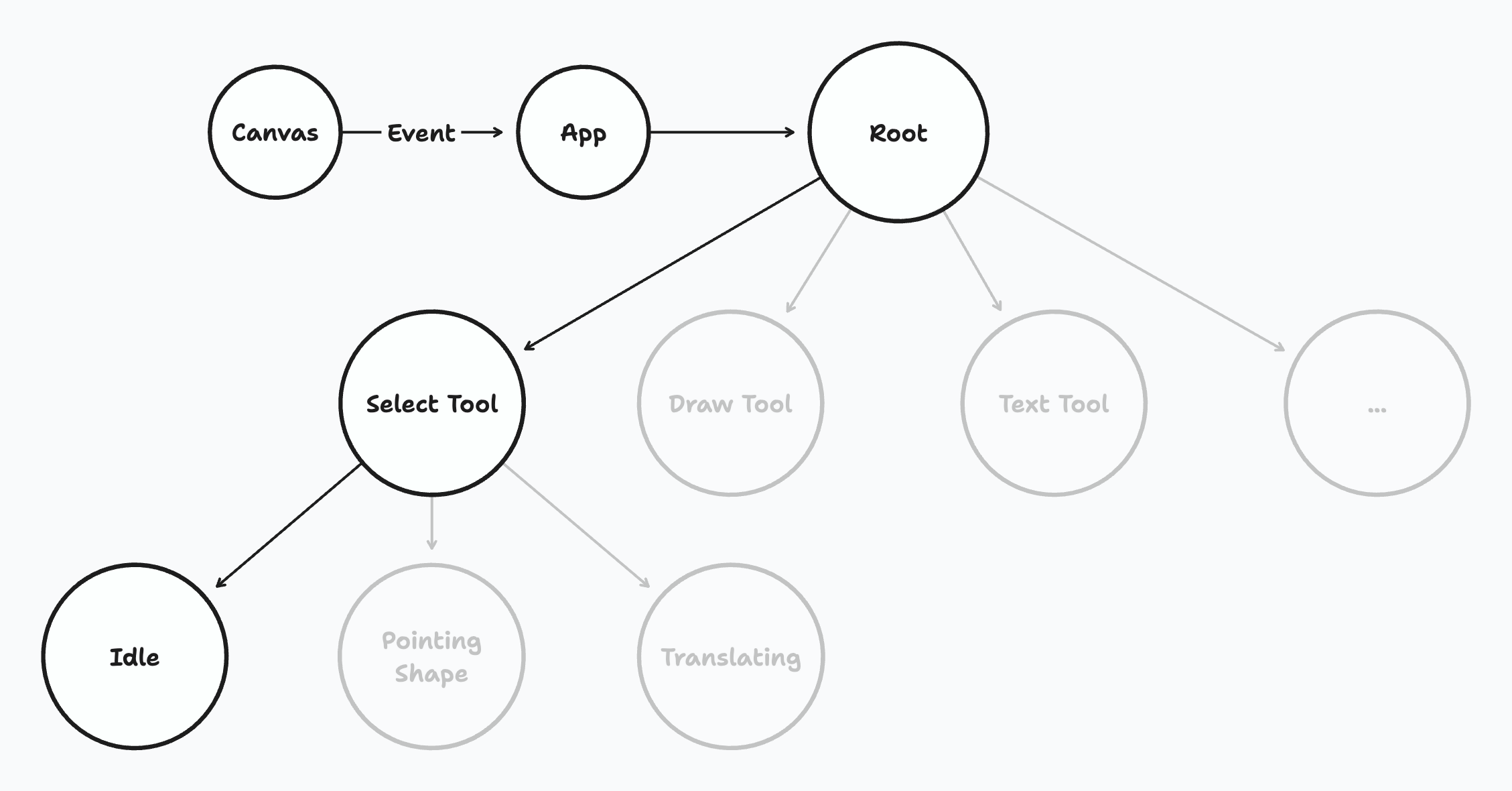
Path
You can get the editor's current "path" of active states via editor.root.path. In the above example, the value would be "root.select.idle".
You can check whether a path is active via Editor.isIn, or else check whether multiple paths are active via Editor.isInAny.
editor.store.path // 'root.select.idle'
editor.isIn('root.select') // true
editor.isIn('root.select.idle') // true
editor.isIn('root.select.pointing_shape') // false
editor.isInAny('editor.select.idle', 'editor.select.pointing_shape') // true
Note that the paths you pass to Editor.isIn or Editor.isInAny can be the full path or a partial of the start of the path. For example, if the full path is root.select.idle, then Editor.isIn would return true for the paths root, root.select, or root.select.idle.
If all you're interested in is the state below
root, there is a convenience method,Editor.getCurrentToolId, that can help with the editor's currently selected tool.
import { track, useEditor } from '@tldraw/tldraw'
export const BubbleToolUi = track(() => {
const editor = useEditor()
// Only show the UI if the bubble tool is active
if (!editor.getCurrentToolId() === 'bubble') return null
return <div>Creating bubble</div>
})
Inputs
The Editor.inputs object holds information about the user's current input state, including their cursor position (in page space and screen space), which keys are pressed, what their multi-click state is, and whether they are dragging, pointing, pinching, and so on.
Note that the modifier keys include a short delay after being released in order to prevent certain errors when modeling interactions. For example, when a user releases the "Shift" key, editor.inputs.shiftKey will remain true for another 100 milliseconds or so.
This property is stored as regular data. It is not reactive.
Editor instance state
The Editor.getInstanceState method returns settings that relate to each individual instance of the editor. In the case that the user has the same editor open in multiple tabs, or if there are multiple editors on the same page, then each editor will have its own instance state. See the TLInstance docs to learn more about the record itself.
User preferences
The editor's user preferences are shared between all instances. See the TLUserPreferences docs for more about the user preferences.
Common things to do with the editor
Create a shape id
To create an id for a shape (a TLShapeId), use the libary's createShapeId helper.
import { createShapeId } from '@tldraw/tldraw'
createShapeId() // `shape:some-random-uuid`
createShapeId('kyle') // `shape:kyle`
The id property of any record in tldraw is "branded" with the type of that record. For shapes, that means that all shape ids are formatted as shape:{id}. The TypeScript type of a record's id also includes a reference to the type of the record that it belongs to. TypeScript will complain if you use a regular shape:some-id string, but the createShapeId helper will provide the type.
Create shapes
To create shapes, use the Editor.createShape or Editor.createShapes methods.
editor.createShapes([
{
id,
type: 'geo',
x: 0,
y: 0,
props: {
geo: 'rectangle',
w: 100,
h: 100,
dash: 'draw',
color: 'blue',
size: 'm',
},
},
])
A shape must be a partial of the full shape (a TLShapePartial). All props are optional except for the type of the shape. The shape's corresponding ShapeUtil will provide the default props for any props not provided. The id will be created if not provided.
Update shapes
To update shapes, use the Editor.updateShape or Editor.updateShapes methods.
editor.updateShapes([
{
id: shape.id, // required
type: shape.type, // required
x: 100,
y: 100,
props: {
w: 200,
},
},
])
The update must be a partial of the full shape (a TLShapePartial). All props are optional except for the type of the shape and its id.
Delete shapes
To delete shapes, use the Editor.deleteShape or Editor.deleteShapes methods.
editor.deleteShapes([shape.id])
editor.deleteShapes([shape])
You can delete a shape using the shape's id or the shape record itself.
Get a shape
You can get a shape with the Editor.getShape method.
editor.getShape(myShapeId)
editor.getShape(myShape)
You can get a shape using the shape's id or the shape record itself.
Turn on read only mode
You can use the Editor.updateInstanceState method to turn on read only mode.
editor.updateInstanceState({ isReadonly: true })
Move the camera
You can set the camera to a specific x, y, and zoom with the Editor.setCamera method.
editor.setCamera(0, 0, 1)
Freeze the camera
You can prevent the user from changing the camera using the Editor.updateInstanceState method.
editor.updateInstanceState({ canMoveCamera: false })
Turn on dark mode
You can turn on or off dark mode via the setUserPreferences method. Note that this effects all editor instances that share the same user—even instances in other tabs.
setUserPreferences({ isDarkMode: true })
See the tldraw repository for an example of how to use tldraw's Editor API to control the editor.